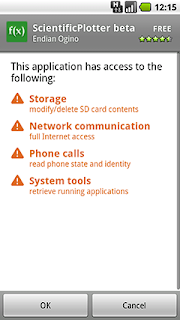As a user of ScientificPlotter you are getting the full experience of having a multifunctional application in your hand. ScientificPlotter distinguish between a numerical input and a formula in Cartesian-/Polar or Parametric-space.
So let's see what you can do, you can..:
- type in an arbitrary calculation, e.g. 1/ln(5) and see what you get
 |
| each entry in the history consist of its unique id, the expression you entered and the appropriate result |
- type in a function with the variable 'x', e.g. e^sin(x)
 |
in this case ScientificPlotter will assume you want to plot a function in Cartesian-space and will plot the function above in respect to the variable x |
- type in a function with the variable 'u', e.g sin(5*u)^2
 |
in this case ScientificPlotter will assume you want to plot a function in polar-space and will plot the function above in respect to the angle 'theta' in the given bounds |
- type in a function with the variable 'u' and in the form [f_1(u);f_2(u)], e.g. [sin(u)*u;cos(u)*u]
 |
| in this case ScientificPlotter will assume you want to plot a function in parametric-space this time 'u' plays the role of a parameter not a angle! |
In all cases above you are given the possibility to use a free scalable parameter 'k', so this can become very useful. Let us give you a brief introduction:
- What if you want to plot sin(x) but with different frequencies? With our new parameter just type in sin(k*x) and hit the go button and a new pop-up window will show up asking you for three values: the start-value, the stop-value and the step size
 |
| so for instance if start is 1 stop is 3 and step is also 1, 'k' will go from 1,2 & 3 and you will plot sin(1*x); sin(2*x); sin(3*x) |
And of course it is possible to draw several functions together; all you need to do is separate them with a semicolon, like 'function1; function2', e.g. x*sin(x);x;-x
Endian Ogino